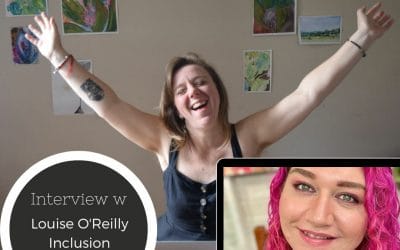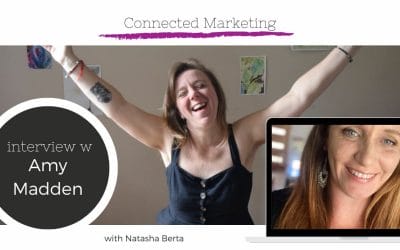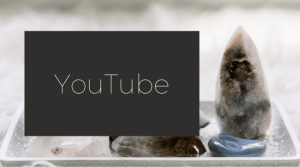Whhoooooaaaaaa this chat is really only for the brave hearted. Business woman: You are already part of the solution! We took the red pill... I've never had so many goosebumps during an interview as I did during this chat with Louise O'Reilly - a Warrwa-Noongar...
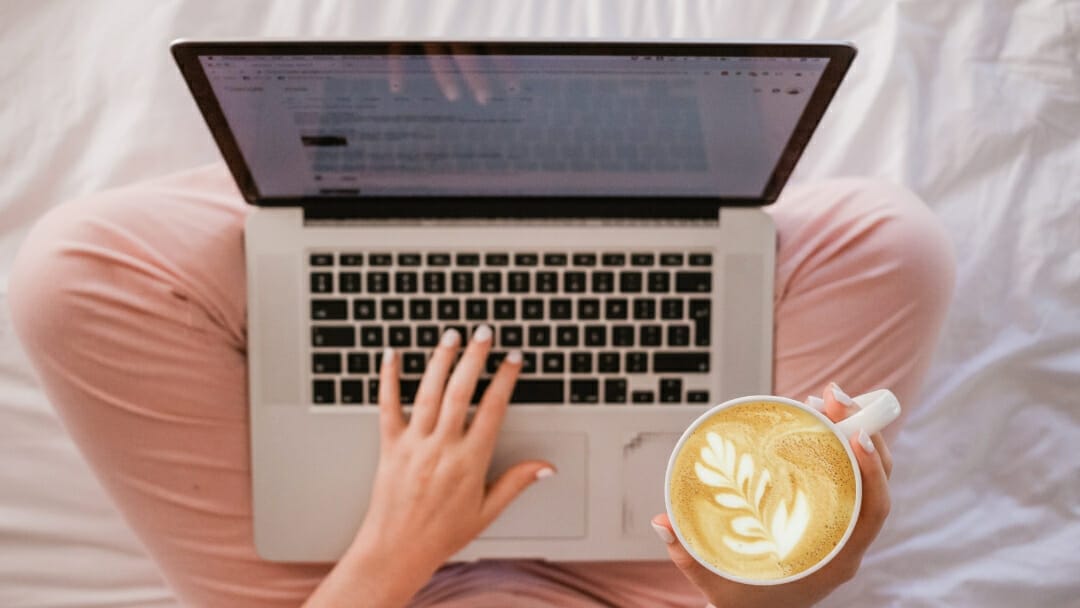
Your Divi Website – Part One
Do you have a WordPress website with the Divi theme?
Do you have your moments with it?
Like moments where you’d like to throw your computer at the wall?
I’m hoping that this series of videos can help you.
This is part one of a collation of the best Divi tips from my YouTube channel.
Enjoy!
Video #1- Sections, Rows, Modules and how to change them
In this video, I’m teaching you how to log in, how to use access the Visual Builder, the difference between Sections, Rows, and Modules, how to edit all of these (a little start), how to save your work and how to exit the visual builder.
Video #2 – Use Layouts and Customise them for quick, gorgeous pages
In this video, I’m showing you how to create a new page, get it instantly set up with a layout and then edit the page so it has your brand fonts, images, and text.
Video #3 – Using the “Edit Page/post” mode
Sometimes you need to make changes to your site that can’t be made from the visual builder. So in this video I’m showing you Edit Mode and the things you can change from there.
Video #4 – Theme Customiser for site wide changes
There are so many ways you can edit your Divi site. Here’s how to use the theme customiser for making site-wide changes, menu changes, navigation changes and more.
Video #5 – Page settings for social media shares and more!
Today I’ll show you an alternate way to edit your social media previews if you don’t have Yoast. There are lots of other things you can change about your page from the page settings too!
Video #6 – Get your images right
Sometimes when you upload your images into your Divi site they don’t display the same size. Then your page starts to look completely different and maybe not so beautiful. So it’s important that you learn how to get your images right. Here’s how.
More from the blog…
How to make REAL change to the oppressive system – interview with Louise O Reilly
Interview with Amy Madden – RAS and emotional regulation
I had this great chat with Amy Madden firstly because she helped me understand the RAS and how it sometimes shows us only negative experiences and how that can confirm unwanted beliefs and how to make it work for you to achieve your goals. We also chatted about...
How to use your energy for change when change is challenging
I know how challenging it is to grow your business. The thing is: you can make it easier or harder for yourself. What are you willing to do? What do you want? What do you like? The magic trick is to give these things your energy instead of the opposite. You can do...