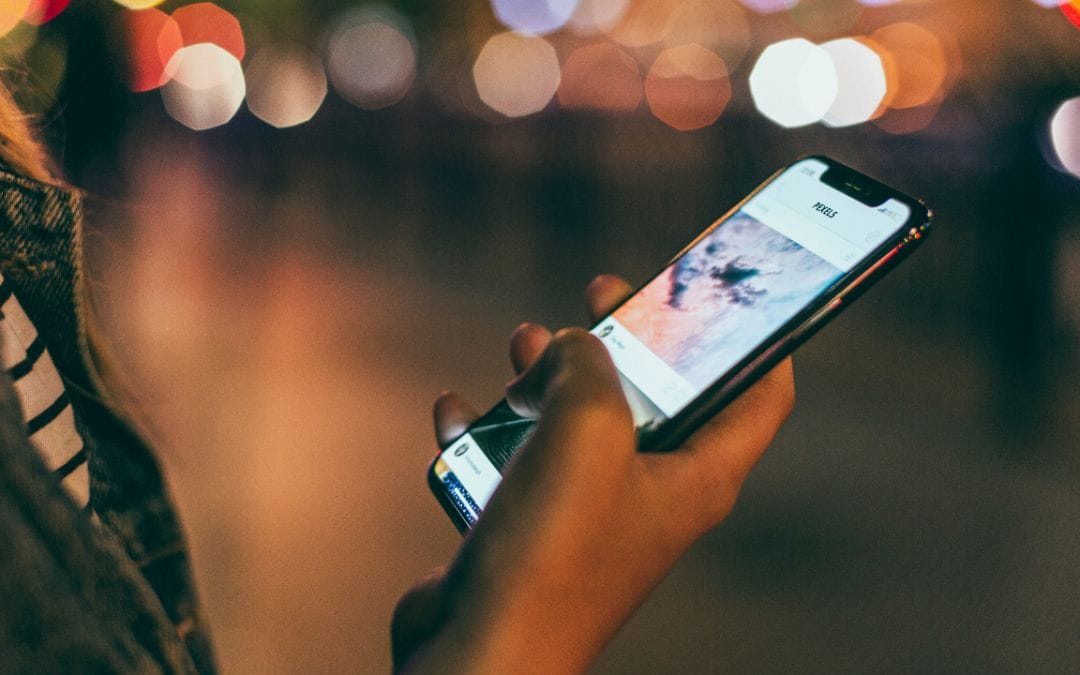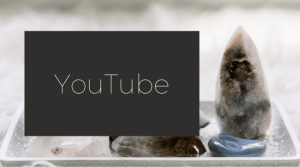I was helping Nic Bathurst of Naturally Nic today to fix up her 404 page and realised that you...

How to Create Gorgeous Presentation Slides – my ninja hack
- a webinar
- a workshop
- your online course
- some other cool thing
- ??
I love things to be beautiful – and I want them to be functional too.
So Canva is cool for beauty, but then you have to be online to share them and sometimes the functionality is a bit skew-if.
And PowerPoint (or Keynote if you’re a Mac user like me) is great for functionality but a bit average on the beauty (in my opinion).
And that’s why I’m sharing my method for gorgeous slides today. I hope it helps.
The basic steps:
- Create your slides in Canva using one of their gorgeous teamplates. The templates are really great for prompting you on content ideas and flow too.
- Export the slides as jpegs. It may come as a compressed (zip) file. That’s ok.
- Open the zip file.
- Create the number of blank slides you need in PowerPoint (or Keynote)
- Drag your Canva images over into your slides.
- Voila!
I hope this helps you today.
Want more help with your online business presence?
Do you need a hand with all the different ways your business can show up online? Video, Facebook, website, Instagram, Facebook ads, email marketing. The list can be overwhelming.
Book a complimentary chat with me and let’s see if I can help:
Want more help with your online business presence?
Do you need a hand with all the different ways your business can show up online? Video, Facebook, website, Instagram, Facebook ads, email marketing. The list can be overwhelming.
Book a complimentary chat with me and let's see if I can help: