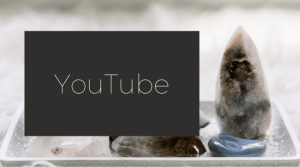- Creating a video
- Setting up your YouTube channel
Congratulations!
A few things to consider…
There are 3 options for your YouTube video:
- Public
- Unlisted
- Private
Public videos are available to everyone on YouTube via search and recommended videos. This is the best choice for your blogs, and general marketing content that you want everyone in the world to see.
Unlisted videos are best for recordings of client sessions, content for online courses or exclusive content for you email subscribers. Basically, if you have given the link to someone they can click through and watch the video.
Private videos are only visible to you and selected people. Personally, I never use this and most of the time when someone is having a problem, they have accidentally chosen “Private” – just don’t use it – that’s my recommendation 🙂
Other stuff you get offered:
In step 2 you get offered End Slides and Cards. Yes, these are cool features, but if you don’t know how to upload a video to YouTube, you aren’t ready for these features. Don’t get FOMO, you can graduate to these extras later.
I have had 150,000 YouTube views WITHOUT cards and end slides so you can go without them for now too.
If you’re looking for other YouTube resources on this blog, there’s also a post about your YouTube thumbnails on the YouTube channel you can view it here.
The basic steps:
- Click on the little camera icon in the top right of your YouTube screen
- Select “Upload Video”
- Choose your video from your files, or drop and drag one over
- Give it a title and a description.
- If you have a thumbnail ready, select it – you can always add it later.
- Choose whether the video is for kids or not and click “next”
- Ignore all the bits here – these are advanced moves – see the info above “A few things to consider…” – click “next”
- Choose from Public or Unlisted – not sure which you shoudl choose? See “A few things to consider” above
- Click “Save”
- You are done!
Refer to the video for more detailed instructions.
I hope this helps you today.
Want more help with your online business presence?
Do you need a hand with all the different ways your business can show up online? Video, Facebook, website, Instagram, Facebook ads, email marketing. The list can be overwhelming.
Book a complimentary chat with me and let’s see if I can help:
Want more help with your online business presence?
Do you need a hand with all the different ways your business can show up online? Video, Facebook, website, Instagram, Facebook ads, email marketing. The list can be overwhelming.
Book a complimentary chat with me and let's see if I can help: